iPhone users sometimes face a challenge when they want to delete duplicate contacts; they start by having to manually scroll through their list of contacts, which may already be thousands of rows, and then iOS doesn't let you manually swipe to delete the contact - instead, there is a long process of opening the contact, tapping Edit and scrolling to the bottom. To make it faster, iPhone users can use the Mac computer with a feature in contacts that automatically locates and merges duplicate contacts and cards so they don’t have to manually delete them one by one. However, this is not always the best way.
How to delete duplicate contacts on your iPhone?
You will probably want to find and delete or merge iPhone contacts sooner or later. This can be done both in the standard way and with the help of automatic tools.
#1 Standard way
Deleting duplicate contacts on your iPhone is a quick and easy process. Taking only moments, iPhone users can effortlessly remove their iPhone contacts using either the Contacts or Phone app!
- Locate the Contacts app icon on your iPhone's home screen and tap to open.
- Scroll through till you find the duplicate contact that needs to be deleted and tap to open.
- Then tap the Edit button on the upper right-hand corner of the screen and scroll down to the bottom where you will see an option called 'Delete Contact'.
- Tap this button and a pop-up will appear asking you to confirm your choice. Tap it again, indicating that indeed you wish to delete this contact, and the action will be completed successfully.
#2 iPhone Documents and Data Cleanup
There is an automatic way to clear unnecessary data on the phone. This requires a cleanup app. A good phone cleaner can detect a variety of data, not just duplicate contacts. An app like iPhone Documents and Data Cleanup performs app store cleaning, cache, duplicate files, and more. Such a powerful storage cleaner is useful for any device, regardless of the amount of memory. We recommend that you periodically use the storage cleanup app. At least once every 1-2 weeks. More cleanup app reviews can be found at the link above in the app store.
#3 With your Mac
Before you can be connected with all of your contacts across devices, you must first have them synced up with iCloud. To do this, simply click the Apple logo in the top-left corner of your screen, select System Preferences, and ensure that Contacts is checked under Apps on this Mac using iCloud. Once complete, you'll be able to access all of your contacts on your Mac's Contacts app. If the app can't be found right away, just use Command + Spacebar for spotlight search or use the magnifying glass icon in the top-right corner to look for it.
Once inside the app, you'll quickly be reminded of all of your contacts over the years - luckily though Apple gives a helping hand in ridding us of any duplicates that may exist by allowing users to select "Look for Duplicates" under 'Card' at the top of the screen. After a few short moments, Apple will inform you how many duplicates were found so you can get back to organizing those contacts!
#4 Via iCloud
Deleting multiple contacts at once using iCloud is incredibly easy and efficient. All it takes is a few clicks and you can easily get rid of outdated and unnecessary information.
- To start, simply go to icloud.com.
- Log into your account.
- Click Contacts and select the items you want to delete by holding down either Ctrl (Windows) or Command (MacOS).
- Once those are selected, click on the gear icon in the lower-left corner of the window, select Delete from the options, and confirm that you want to erase those contacts from your list.
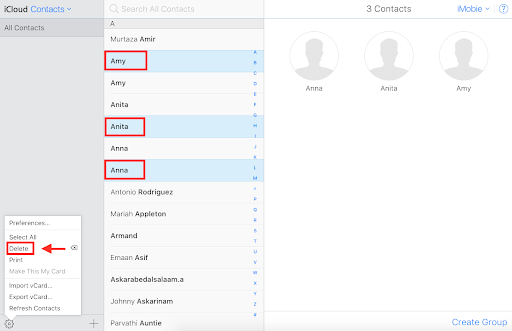
source: imobie-resource.com
How to merge duplicate contacts on iPhone?
Merging duplicate contacts is an effective way to keep your contacts list organized. With just a few simple steps, you can link multiple contacts and combine all their information into one entry.
- Open the Contacts app and locate a duplicate entry.
- Then press the Edit button in the corner of the screen and select Link Contacts.
- After linking the contact, repeat these steps until all duplicates are merged into one single entry.
This way, it's easier to access all of your contact information in one place - right on your phone! In general, you do not need to merge everything, outdated and unnecessary contacts can simply be deleted. Moreover, now you have at your disposal many ways to remove duplicates, including semi-automatically.
Final Words
Deleting duplicate contacts from your iPhone is an easy process. From the standard way of going through and deleting each one manually, to using apps like iPhone Documents and Data Cleanup, as well as iCloud, you have several options for taking care of any duplicates that may have accumulated over time. No matter which method you choose, getting rid of those unwanted contacts will help keep your device running quickly and efficiently. Happy cleaning!