The "Your iPhone Has Been Compromised" popup is a misleading scam that presents you with fake pop-up notifications that claim that your device has been compromised or affected by malware. The pop-up appears in the browser and if you click on it you will be sent to a phishing website that steals account credentials, personal information, and may ask you to download malicious apps.
The "Your iPhone Has Been Compromised" Scam
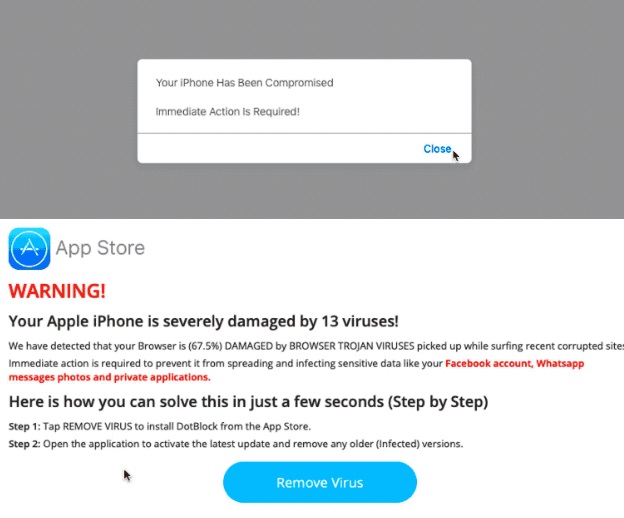
Do not click on the pop-up or continue using the app that it appeared on. We recommend immediately closing out of the app where the pop-up appeared, clearing your browser data, and reporting the scam to Apple.
How to Fix the Probem on Safari
- Open the Safari browser app
- Swipe up to access your quick settings, or just go to Settings
- Activate Airplane Mode
- Go to Settings, scroll down to Safari, tap to open, tap Clear History and Website Data (as shown below)
- Double-click your home button or swipe up from the middle of your home screen, find your Safari pane, and swipe up (and away to close)
- Restart your phone
- Turn off Airplane Mode
How to Fix the Probem on Chrome
- Tap the three dots in the lower right-hand corner of the screen
- Tap Settings, then Privacy
- Tap in to the Clear Browsing Data submenu
- Check off Browsing History, Cookies, Site Data, and Cached Images and Files by tapping on them
- Tap Clear Browsing Data
- There’ll probably be a confirmation alert at this point, through which you will actually clear your browsing data and that nasty pop-up
If you want to know if your account has been compromised, always go directly to https://appleid.apple.com/ and sign into your password. If your has been compromised, you will be notified. In this case, do the following:
- Change your Apple ID password and choose a strong password.
- Review all the personal and security information in your account. Update any information that isn't correct or that you don’t recognize, including:
- Your name.
- Your primary Apple ID email address.* If you need to change your email address, update the features and services that you use with Apple ID, so that each one is using your updated Apple ID.
- All alternate email addresses, rescue email addresses, and phone numbers.
- Security questions and answers. If you think they might be easy to guess, you should change your security questions.
- The devices that are associated with your Apple ID, if you've already set up two-factor authentication.
- Check with your email address* provider to make sure that you control every email address associated with your Apple ID. If you don't control the email addresses associated with the Apple ID, you should change the password for the email address or use a different email address.
- Set up two-factor authentication for your Apple ID. This additional security feature is designed to prevent anyone from accessing your account, even if they know your password.