Ransomware, otherwise called Scareware, is a malware or malicious program that will infect your computer and lock you out of it, demanding that you make a payment before it will unlock your computer. It may also ask you to complete a survey. Your computer can become infected with a Ransomware the same way it can become infected by a virus. This is if you, open malicious email attachments, visit malicious or compromised websites, click on malicious links, or download software from untrusted sources.
A Ramsomware may also encrypt the files on your computer, making them unreadable, and demand a ransom in order to decrypt them, that is, making them readable again.
You should never pay the ransom these malicious programs demand that you do, in order to have your computer unlocked or files decrypted. Sending your money to the cybercriminals behind these malicious programs, will not guarantee that your computer will be unlocked or files decrypted.
Also, never send money or make any payments if you are instructed to do so via a message displayed on your computer screen. No law enforcement organizations like the FBI, CIA and others, will lock your computer or encrypt your files, demanding a ransom or payment.
Here is an example of a Ramsomware or Scareware
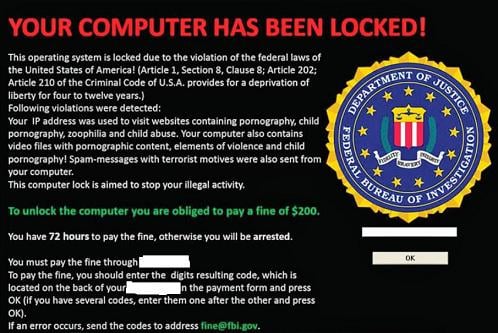
How to Remove Ramsonware or Scareware?
Try to restart your computer in safe mode, by restarting it and continuously pressing the F8 key on your computer keyboard while it boots up.
Select "Safe Mode with Networking" from the boot list
If you are able to restart your computer in Safe Mode with Networking:
- download the Microsoft Safety Scanner. Click here to download it
- run or open the Microsoft Safety Scanner and allow it to scan your computer
- restart your computer after the Microsoft Safety Scanner has finished scanning it
If you are unable to restart your computer in Safe Mode with Networking:
- download the Windows Defender Offline from another computer that is not infected and has internet access, if the infected computer is running the 32-bit of version of Windows, click here to download the 32-bit version of Windows Defender Offline, or if the infected computer is running the 64-bit of version of Windows, click here to download the 64-bit version of Windows Defender Offline; if you do not know if the infected computer is running on a 32 or 64 bit computer, you can try both 32 and 64 software, starting with the 32-bit
- save the downloaded Windows Defender Offline file to your computer
- open or run the downloaded Windows Defender Offline file, and create a bootable device by following the instructions on the wizard. We recommend creating a bootable USB or CD; try the USB first because it is quicker, but if you do not have a USB flash drive, you can use a Compact Disc (CD); if you create a bootable USB, this can be updated for future use
- insert the bootable USB flash drive or CD that you have created, into the infected computer
- turn the infected computer on
- boot from the USB flash drive or CD; you may need to set the boot order in the BIOS to do this. This is device specific, so if you are unsure, refer to your system manual or manufacturer
- follow the prompts to run a full system scan. Depending on the outcome of the scan, your next steps will vary; follow the prompts from Windows Defender Offline to manage any threat detections