Many free software are bundled with toolbars and other programs which may hijack your web browser and download other malicious programs onto your computer. The Claro Search hijacker is one of those programs. The packaging of these toolbars and other programs is done to help monetize the software that are provided to you for free.
The Claro Search Hijacker, also known as "ISearch" and "Claro malware" will redirect your web browser to one of the following websites isearch.claro-search.com, claro-search.com or isearch.babylon.com after hijacking it.
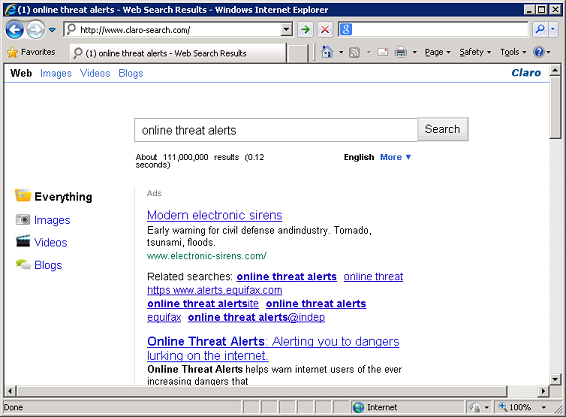
If you download any free softwares, please ensure that you choose the “Custom Installation” option, so that you can select which programs are installed on your computer. If you choose the “Typical Installation” option which is always recommended by the makers of the software, you are blindly agreeing to have unwanted toolbars and other programs installed on your computer. And, these programs may download other malicious programs, display annoying popup advertisements or even redirect you to other unwanted websites.
If you are a victim of the Claro Search Hijacker and is currently trying to remove it manually without any success, I recommend using AdwCleaner program by Xplode. The AdwCleaner program searches and deletes unwanted toolbars, programs, adwares, and browser hijackers.
The program is very easy to use and save you the trouble of manually removing unwanted programs on your computer. It is compatible with Windows XP, Vista, 7: versions 32 & 64 bits.
How to download and use AdwCleaner
1. Click the following link to download AdwCleaner to your computer:
AdwCleaner download.
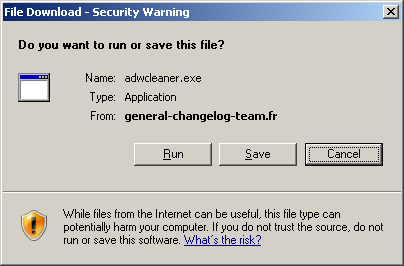
2. Double click on the program to run it
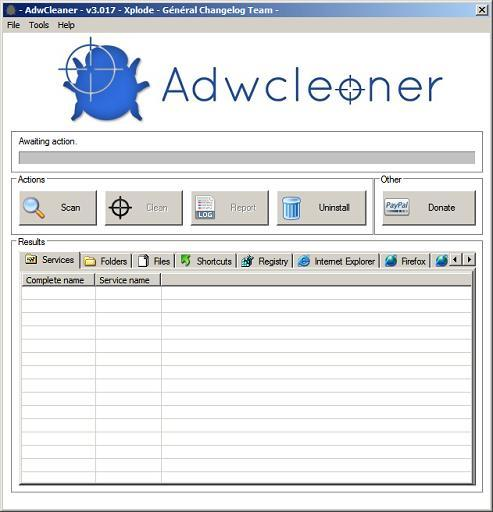
3. Click the “Scan” button to allow it to search your computer for the unwanted programs.
4. Once the search is completed and it has located the unwanted programs, click the “Clean” button to remove the unwanted programs. It may ask you to restart your computer so it may clean it.
After removing the unwanted programs with AdwCleaner, do a full scan of your computer with your anti-virus software.
Let us give thanks to the makers of AdwCleaner (http://general-changelog-team.fr) and feel free to donate by clicking on the “Donate” button.